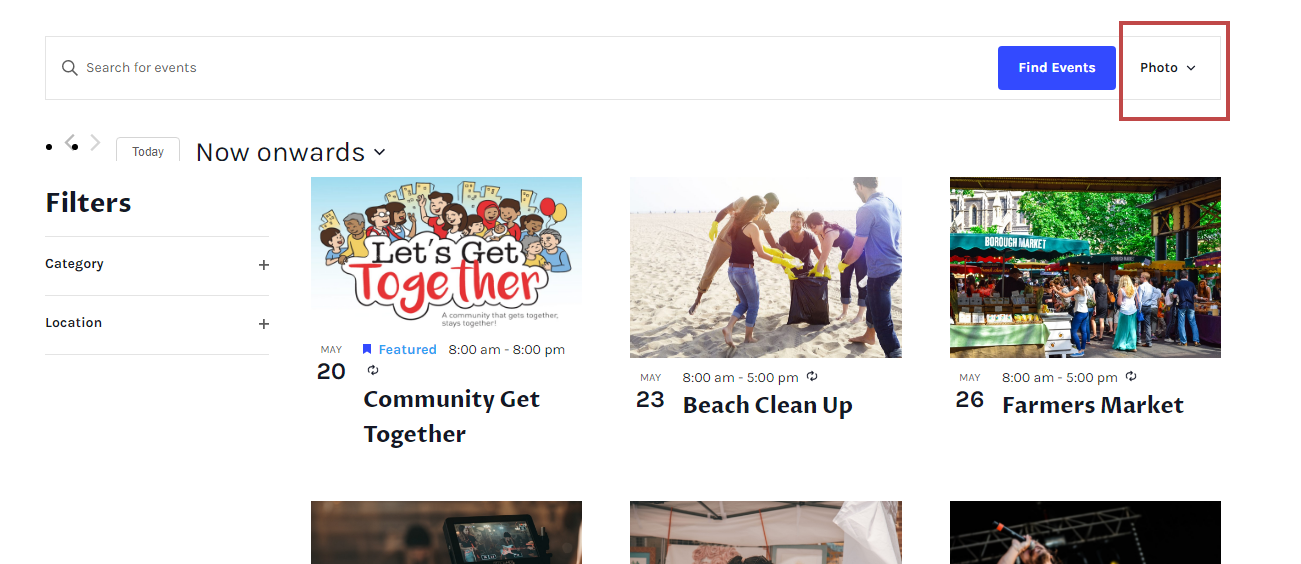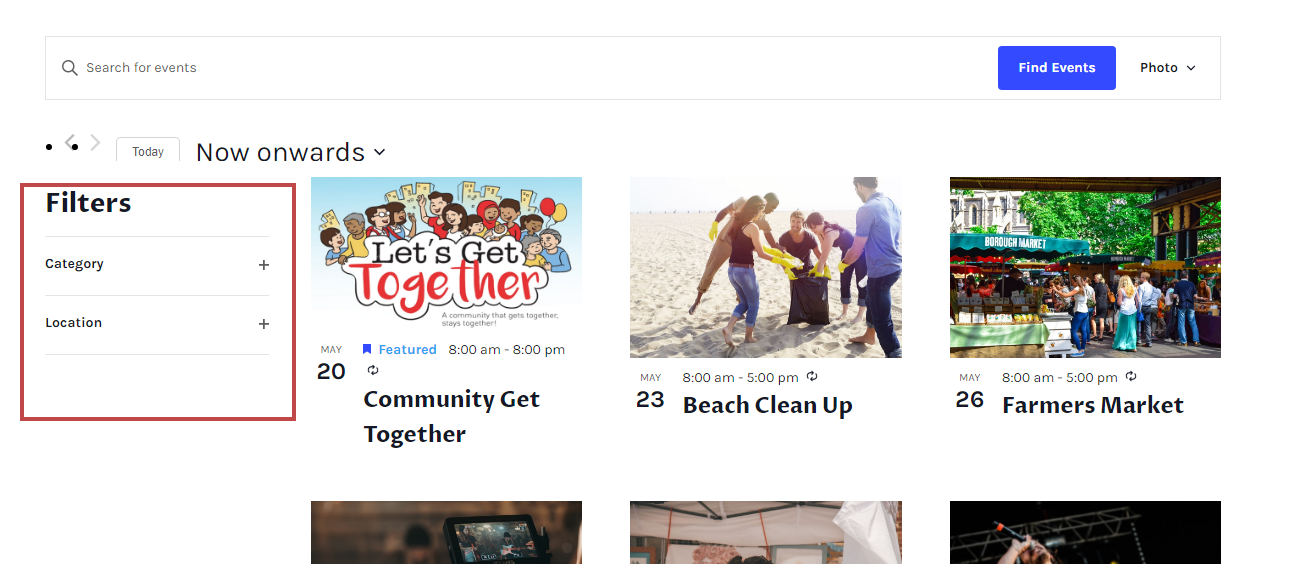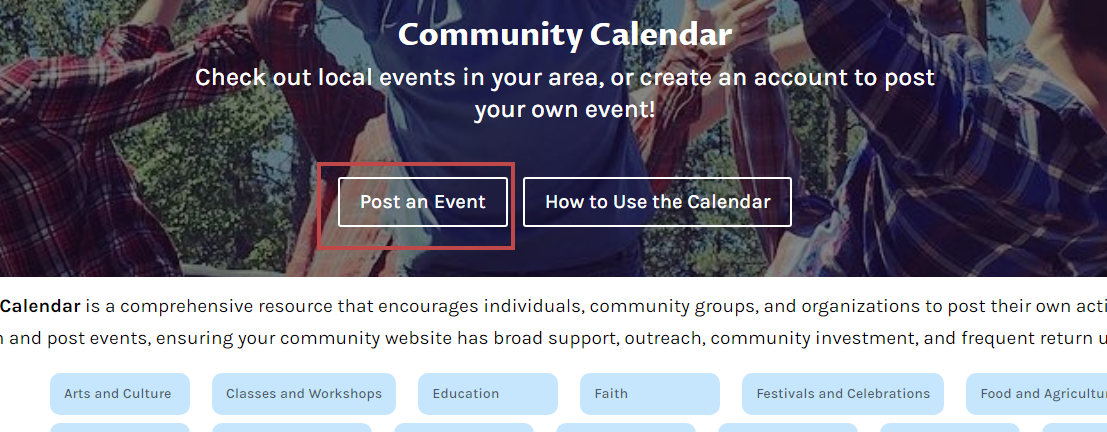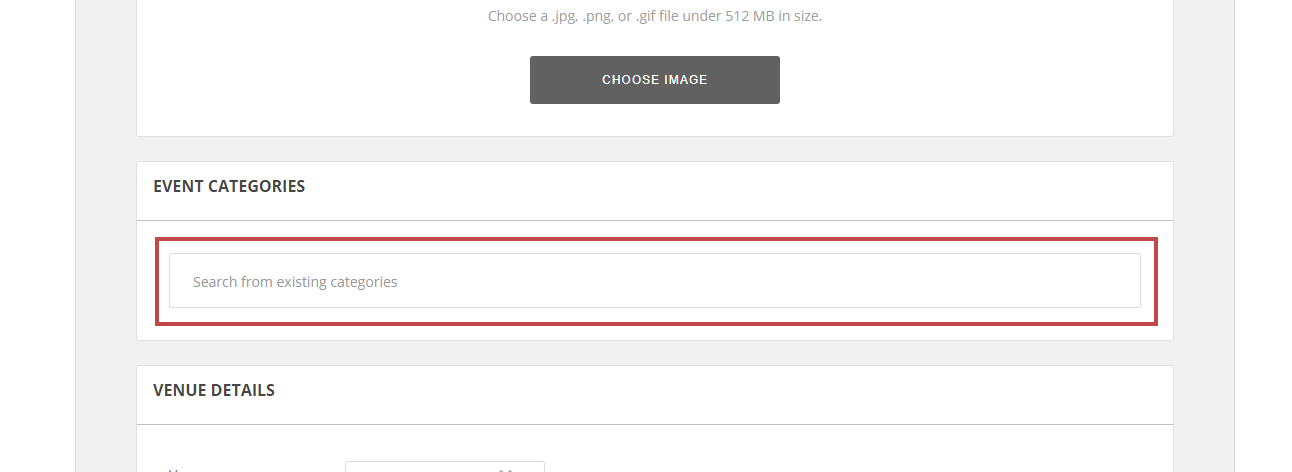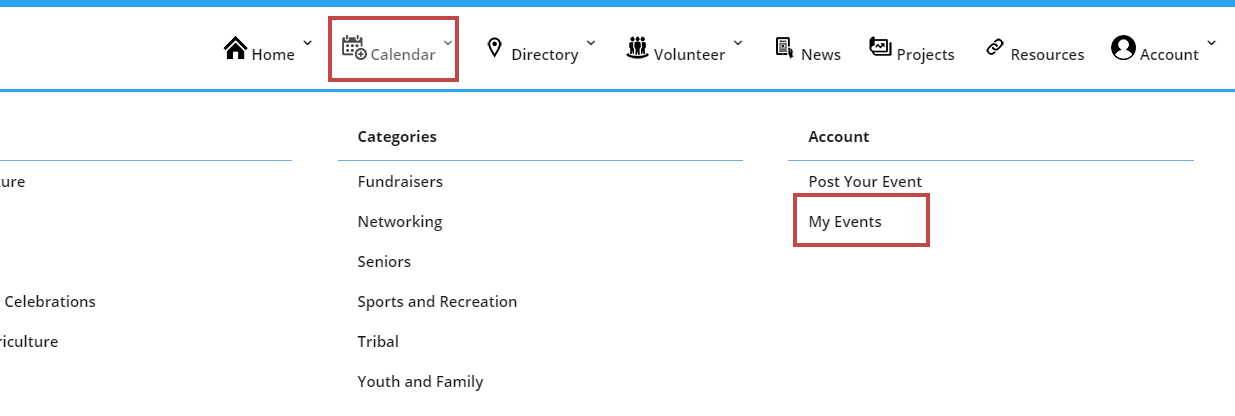How to Use the Calendar
Click the above three buttons to learn How to View your calendar, How to Post to the calendar, and How to Edit your posted events. Or scroll down and read below!
How to Search and Sort
View Modes
There are six ways for you to view your community calendar! They are:
- Month View
Month-at-a-glance, and similar to a pin-up calendar, click the name of the event or hover over it for more details.
- List View
Organizes events sequentially in a quick list.
- Map View
Provides an interactive map of the location where events occur in the community.
- Photo View
List of events with a visual, photogenic flare.
How to Post Events
Posting Your Event
First, Register for the site and confirm your email address by opening your email and following the link.
Then, Log In, go to the Calendar, and click “Post an Event.”
Finally, fill out the form.
How to Edit Events
Edit Your Events
To edit your events, click Calendar, then under Account, click My Events.
Select your event, then click on it to edit it. When you’re done, click the button at the bottom.
Still Need Help?
Still unclear on how to use the calendar? Email [email protected] and someone will get back to you.